This thread is here to provide an understanding of how to do the basic things on the site.
How To Upload an Avatar
If you want to change the anonymous light grey question mark for something a bit more personal to you please follow these simple instructions.
First create or find the Avatar image that you want to represent you. I currently have a toad as it is better looking than I am. Put the image you want to use in jpeg format on your desktop or somewhere else that is easy to find on your computer. It is best if it is in square format 72DPI and 200 pixels x 200 pixels.
Avatar ideas
Your avatar might affect how other members here view you so you need to choose carefully. If you don't want to use a picture of yourself your could use a pic of your van, a pet, your favourite car or motorcycle or perhaps use a graphic illustration that features your main interest. There are also many sites providing free avatars for you to choose from. Just Google "free avatars".
Once you have your avatar it is easy to upload it.
You will see your user name in the navigation bar at the top of the page. Hover your mouse pointer over this and you will see the following pop-up.
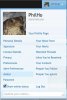
Click on "Avatar" and you will see this pop-up.
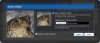
Click "Choose File" and navigate to where you have put the avatar on your own computer. Select it, click "Okay" and the avatar will be uploaded and will be used as your avatar on the forum.
How to change your personal details and preferences.
The same pop-up (top image above) that you used to access your avatar also allows you to access your details and preferences pages.
You can tell other members as little or as much as you like about yourself on your profile page and you can control access to your details to some extent in your privacy settings. Our recommendation is to think very carefully about what you put and to never put your real world contact details such as telephone numbers and postal address in your profile.
You can restrict who sees what and who can communicate with you in various ways by setting your preferences and privacy settings. The default settings may not suit you but you do have a lot of control to ensure that you remain in control of how you interact with other members on the forum.
How to upload an image
Uploading images is easy. You will see a button "Upload a file", at the bottom of the message input field, when creating a new thread or replying to an existing one like this:
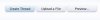
Click "Upload a file" and select the image file on your own computer. We prefer jpeg or .pdf files and please try to optimise the size of these so that they have the best balance of small file size to quality as users want to be able to access them quickly but they do need to be usable. Once the file is uploaded the dialog changes to show a thumbnail of the image and you can click the "Thumbnail" or "Full Image" button. Please only use "Full Image" for images less than 600px by 600px otherwise your post will look a mess. If you choose "Thumbnail" members will be able to view the full image by clicking on the thumbnail where it appears in your post. This is often the best solution as threads with big images in them are often more difficult to read.
How to "Like" a post
This club is all about sharing information to make your caravanning more enjoyable and less expensive. If you see a post that you think is useful and you want to make it more visible to other members click the "Like" link at the bottom of the post. You will see the like link below all posts except your own.
As the site grows we will be adding "Most Liked" to the home page so that you can see which posts are getting the most positive attention.
How to Follow particular members
If you find others that have similar interest to you or particular members that you think talk a lot of sense you can "Follow" them. The best way to follow someone is to visit their profile page and click on the follow link. To get to their profile page click on their avatar or user name and a pop-up appears then click on "Profile Page" in this pop-up. Some members may select that they want to restrict who views their user page and you may not be able to view it. In that case they also, probably, don't want to have followers.
You can also manage your list of who you follow manually from your account page by clicking "People you Follow". Be careful that you separate the list with commas and if you are adding someone manually make user you spell and capitalise their name correctly.
How To Upload an Avatar
If you want to change the anonymous light grey question mark for something a bit more personal to you please follow these simple instructions.
First create or find the Avatar image that you want to represent you. I currently have a toad as it is better looking than I am. Put the image you want to use in jpeg format on your desktop or somewhere else that is easy to find on your computer. It is best if it is in square format 72DPI and 200 pixels x 200 pixels.
Avatar ideas
Your avatar might affect how other members here view you so you need to choose carefully. If you don't want to use a picture of yourself your could use a pic of your van, a pet, your favourite car or motorcycle or perhaps use a graphic illustration that features your main interest. There are also many sites providing free avatars for you to choose from. Just Google "free avatars".
Once you have your avatar it is easy to upload it.
You will see your user name in the navigation bar at the top of the page. Hover your mouse pointer over this and you will see the following pop-up.
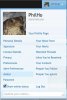
Click on "Avatar" and you will see this pop-up.
Click "Choose File" and navigate to where you have put the avatar on your own computer. Select it, click "Okay" and the avatar will be uploaded and will be used as your avatar on the forum.
How to change your personal details and preferences.
The same pop-up (top image above) that you used to access your avatar also allows you to access your details and preferences pages.
You can tell other members as little or as much as you like about yourself on your profile page and you can control access to your details to some extent in your privacy settings. Our recommendation is to think very carefully about what you put and to never put your real world contact details such as telephone numbers and postal address in your profile.
You can restrict who sees what and who can communicate with you in various ways by setting your preferences and privacy settings. The default settings may not suit you but you do have a lot of control to ensure that you remain in control of how you interact with other members on the forum.
How to upload an image
Uploading images is easy. You will see a button "Upload a file", at the bottom of the message input field, when creating a new thread or replying to an existing one like this:
Click "Upload a file" and select the image file on your own computer. We prefer jpeg or .pdf files and please try to optimise the size of these so that they have the best balance of small file size to quality as users want to be able to access them quickly but they do need to be usable. Once the file is uploaded the dialog changes to show a thumbnail of the image and you can click the "Thumbnail" or "Full Image" button. Please only use "Full Image" for images less than 600px by 600px otherwise your post will look a mess. If you choose "Thumbnail" members will be able to view the full image by clicking on the thumbnail where it appears in your post. This is often the best solution as threads with big images in them are often more difficult to read.
How to "Like" a post
This club is all about sharing information to make your caravanning more enjoyable and less expensive. If you see a post that you think is useful and you want to make it more visible to other members click the "Like" link at the bottom of the post. You will see the like link below all posts except your own.
As the site grows we will be adding "Most Liked" to the home page so that you can see which posts are getting the most positive attention.
How to Follow particular members
If you find others that have similar interest to you or particular members that you think talk a lot of sense you can "Follow" them. The best way to follow someone is to visit their profile page and click on the follow link. To get to their profile page click on their avatar or user name and a pop-up appears then click on "Profile Page" in this pop-up. Some members may select that they want to restrict who views their user page and you may not be able to view it. In that case they also, probably, don't want to have followers.
You can also manage your list of who you follow manually from your account page by clicking "People you Follow". Be careful that you separate the list with commas and if you are adding someone manually make user you spell and capitalise their name correctly.